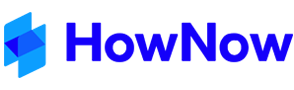Once a Firm has been established in the HowNow Portal, Clients and Accounts can be setup, and Notification and Branding settings adjusted.
You will receive your Invitation from Business Fitness via email. Clicking on 'Register Account' will take you to the Business Fitness Identity site to setup your user credentials and two-factor authentication (2FA).

In the next window setup 2FA with your mobile device using either the QR code or the key provided.

Be sure to copy your codes and paste them into a secure area or app - we recommend Lastpass. Clicking 'Get Started' will log you out, so you can login again with your 2FA credentials.

Complete your login with your 2FA credentials.

SMS Recovery
Setup SMS Recovery upon login as a backup option for your 2FA login. After login, the following form will appear to guide you through the process.

Choose your country using the drop down flag option.
Enter your mobile number. Click the 'Send SMS' button.
Note: Choosing the option 'Don't ask me again' will remove the option completely. If you want to have the option to choose later, choose the 'Not now' button.
Enter the verification code received via SMS on your phone, or 'Resend verification code' if required, and click 'Verify'.

After initial setup, after you have entered your userid (email address) and password, the SMS Code option will be available at the bottom of the blue login box next time you login.

Follow the prompts to login using SMS Recovery.
Profile Update
Employees can update their own details, including password and 2FA settings via the Profile button in the top right corner of the Portal, then Manage Profile Button.