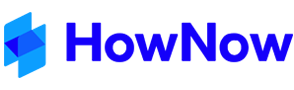Keyboard shortcut keys are available for many of the most used areas of HowNow. If you prefer to use the keyboard instead of the mouse, you can navigate between the main tabs of HowNow by selecting the appropriate option e.g. Alt+O for Organisation, Alt+K for Knowledge, Alt+K for Records, etc. Press Alt again to clear the ribbon shortcut key IDs.
The following other special function and Ctrl keys are available:
All areas of HowNow:
F4 - Search field - while the cursor is in the search box shows the search text history list.
Ctrl-A - Select all search result items.
Ctrl-D - Deselect all search result items.
Contacts
F7 - Records and Contacts tabs, equivalent to right-click, Email, populates with the email address of the client that was selected when F7 is used.
F9 - Equivalent to right-click, File Note, populates with the name of the client that was selected when F9 is used.
Knowledge
Ctrl+V - Paste - copies a file from the clipboard and brings up the filing wizard.
Email As:
- File attachment - Ctrl+E,F
- Zip file attachment - Ctrl+E,Z
- PDF file attachment - Ctrl+E,P
- Smartlink - Ctrl+E,H
- Smartlink URL - Ctrl+ E,U
Copy to Clipboard:
- File attachment - Ctrl+C,F
- Zip file attachment - Ctrl+C,Z
- PDF file attachment - Ctrl+C,P
- Smartlink - Ctrl+C,H
- Smartlink URL - Ctrl+ C,U
Records
F7 - Records and Contacts tabs, equivalent to right-click, Email, populates with the email address of the client that was selected when F7 is used and attaches the document selected if used from records.
F9 - Equivalent to right-click, File Note, populates with the name of the client that was selected when F9 is used.
Ctrl+V - Paste - copies a file from the clipboard and brings up the filing wizard.
Records Status - Ctrl+1, Ctrl+2, etc in the order the statuses appear.
Email As:
- Body - Ctrl+E,B
- File attachment - F7 or Ctrl+E,F
- Zip file attachment - Ctrl+E,Z
- PDF file attachment - Ctrl+E,P
- Smartlink - Ctrl+E,H
- Smartlink URL - Ctrl+ E,U
Copy to Clipboard:
- File attachment - Ctrl+C,F
- Zip file attachment - Ctrl+C,Z
- PDF file attachment - Ctrl+C,P
- Smartlink - Ctrl+C,H
- Smartlink URL - Ctrl+ C,U
- Smartlink File - Ctrl+C,L
Jobs (where the optional Workflow Module is installed) and Tasks
F3 - Jobs and Tasks tabs, equivalent to right-click, Complete. In any notes field, inserts the current date and time.
Job and Task Status - Ctrl+1, Ctrl+2, etc in the order the statuses appear.