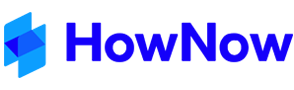The Export Wizard allows documents, records or jobs to be exported to a folder on a hard drive, as an email attachment or to a website.
Knowledge documents can be exported as individual files or as a HowNow export file which contains meta-data and allows easy import into another HowNow database.
In addition, documents exported as a HowNow Export file can be flagged as 'Checked-out' so that they cannot be modified until they are 'Checked-in'.
In Knowledge, select the documents you wish to export and then right-click on one of the documents and choose Export. The Export Wizard dialog will appear.
- The following choices are available:
- To a Folder: exports to a specified file folder.
- Via Email: exports as email attachments.
- To a Web Site Address: exports to a specified FTP address on a web site.
- Click Next.
- To a Folder: exports to a specified file folder.
- Depending on the option chosen above, enter the required destination:
- To a Folder: enter or browse to the destination file folder.
- Via Email: enter the email address required.
- To a Web Site Address: enter a valid FTP website address.
Note: The File > Options > Server and Add-ins > FTP Website Details will be used as the default.
- To a Folder: enter or browse to the destination file folder.
- The following options are available.

- Include Profiles - tick this option to include the document's profile information (meta-data) with the export. This makes importing of the documents easier at some later stage.
Note: ticking this option automatically enables the HowNow Export Format. - HowNow Export Format - tick this option to export the documents as a HowNow Export file. This is a single compressed file containing all of the exported documents and their profile information if Include Profiles is ticked. It is an efficient way to export a large number of documents and, if the profiles are included, allows them to be automatically imported into another HowNow database. A HowNow Export File has the name HowNow_Export_YYMMDDHHMMSS (where YYMMDDHHMMSS is the date and time the file was created) and the extension of .hnd.
- Check Out - set each exported document as being checked out. This prevents editing of the document until the document or record is checked back in. See Editing Item Profiles or Editing Record Profiles.
Note: Importing a document or record automatically clears the Checked-out setting if the imported document title matches an entry in the HowNow database.
- Include Profiles - tick this option to include the document's profile information (meta-data) with the export. This makes importing of the documents easier at some later stage.
- Click the Process button to create the export files.