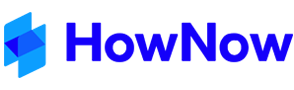These instructions are for firms running version 5 of HowNow.
This article is to provide instructions for your IT team on transferring HowNow from server to another. Following the below instructions will ensure that all relevant programs are installed and HowNow operates after being transferred.
All users must be out of HowNow while this process is taking place and the below steps need to take place on the server.
- Copy the HowNow Folders from the Old Server to the New Server. This includes…
The HowNow software folder (containing the HowNow.exe)
The HowNow Data folder (containing the Content folder and the HowNow.fdb database file)
The HowNow client data folder (containing client records). This may be stored in a different location to the HowNow software folder.
Note: Also confirm specific folder locations for specific HowNow record locations.
- Run the Firebird Installation Program - to install the Firebird Client Server database engine on the new server, either:
FBSetup3.exe, or similar with the below options:
NOTE: If you see a 4th option after "Generate client library...", please do not tick this option.
This executable file should be in the HowNow software folder. If you do not have this file, please contact businessfitness Support.
If there are multiple installation versions, confirm the current version running to determine the version to install.
Firebird must be installed on the same machine as the location of the HowNow Database (HowNow.fdb).
Follow the prompts and accept the defaults (except as above for Firebird 3).
If you are prompted for a password, leave this blank.
Port Used: 3050
Once Firebird 3 is installed, rename the original config at "C:\Program FIles\Firebird\Firebird_3_0\firebird.conf" to "firebird.conf.backup".
Transfer the firebird.conf at the same directory from the old server to the new server.
NOTE: If you have any questions about the config files, please let the support team know.
- Run the HowNowWSSetup.exe to install the HowNow Webserver on the new server for the Home Page.
This executable file should be in the HowNow software folder. If you do not have this file, please contact businessfitness Support. Please be aware that this file will not be in the folder if the client does not have the HowNow Web Server Service installed on the old machine – if this is the case, please disregard this step.
This must be run from the physical path
NOTE: This should be installed on the same server as the HowNow software; however this can be changed, if you are considering this, please contact businessfitness Support.
If you have been using a customised HowNow Home Page, we recommend backing up the HomeData folder in the HowNow Software Folder prior to installing the HowNow Webserver and then restoring this folder after the installation is complete.
Ports Used: 8888 and 8889
- Edit HowNow.ini file within the HowNow software folder to reflect the new server name and drive mapping.
NOTE: The path to the database relative to the server must be a physical path e.g. C:. It cannot be a mapped or virtual path.
| File Contents | Meaning |
| [HowNow] | Label |
| ServerName=SBS2011 | Database Server Name |
| Alias=C:\Program Files\Business Fitness\HowNow\DATA\HowNow.fdb | Database Physical path |
| ContentPath=M:\Data\ | Content file path relative to workstations |
| RecordPath=M:\Data\Records\ | Record file path relative to workstations |
| UNCRecordPath=\\SBS2011\HowNow\DATA\Records\ | UNC path for the RecordPath |
| ArchivePath=M:\Data\Archive\test\ | Archive file path relative to workstations (only if different to top level) |
| EnableLogging=True | NOT REQUIRED |
| ApplicationDataPath=C:\ProgramData\businessfitness\ | Folder Path to HowNow.exe |
- If the server name and drive mapping have changed, alter the HowNow icon on the desktop.
Right-click the icon and select Properties and change the target to suit the new server. It is preferable to use the full UNC path for the users’ shortcuts for stability purposes.
- Confirm Full Control access is enabled for Everyone or ALL Domain Users to the HowNow folder and all sub fils/folders
- If users are connecting to a Terminal Server ensure all HowNow Addins are Installed/Repaired
NOTE: Users must be out of Office programs for the Office Add ins and logged off Windows for the Document Converter installation
- Test HowNow opens on the server without error.
- Test HowNow opens on a workstation connected to the new server. Check to see that documents open correctly, if not review the Database Settings (on the Administration Menu).
- Re-configure HowNow Data Connection if required - (Connection for contacts synchronisation into HowNow)
The following step is run from the client machine.
- From the desktop, create a shortcut to the HowNow.exe file. Change the Target and Start in to read UNC file paths.
Refer to our troubleshooting area for further information