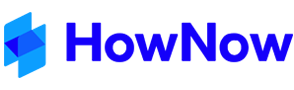Record Linking
Record Linking allows related Records to be Linked together via a Link code. A Link code can be a string of up to 12 alphanumeric characters. Typically it would be a job number or a combination of the client code and a date. HowNow will automatically use the record ID of the first document if a link code is not entered.
Turning on the Record Linking Function
The Administrator can switch on Linking by checking Enable Linking in the Records tab of File > Options. The name 'Link' can be changed if required by editing the Link name field.

Whenever a Record is created, a Link field allows a Link code to be entered or, a browse button can be clicked to display a Records search list to allow an associated Record to be selected.
Linking a Selection of Records
A selected range of Records in the search results can be Linked by right-clicking the selected Records and choosing Actions > 'Link To'. The Record Links dialog will be displayed. If one or more of the selected Records has a Link code, this will appear in the Link code field. Click 'OK' to Link the selected records.
Removing a Link
Linking can be removed from a Record either by right-clicking the selected Record, clicking on 'Link To' and leaving the Link field blank then clicking OK, or by editing the Profile of a Linked Record and clearing the 'Link' code.
Displaying Linked Records
Selecting a Record will display its Linked Records in a box at the bottom of the search results list.
Filter on this Link
Using the Filter on this Link option will display all Records that are Linked to the code. To use this function right-click on a Record that has a link. Click on 'Filter on this Link'. All records with this Link will be displayed in the search grid.
Records Versions
HowNow automatically creates 3 versions of any record that is edited and cannot be changed. The versioning system has been setup to be transparent to users unless a user wishes to revert to a previous version. If the document was modified, or the profile edited, when it was closed, HowNow keeps a new revision and checks to see if there are old revisions that need to be removed (if the limit of revisions to be kept has been reached). If the document was not modified, the backup revision is removed.
To Revert to an older version, or Delete a version right-click on the Record, select Profile, and in the Versions tab choose the version you wish to Revert, Delete or Open. When a user reverts to a previous version, that current document becomes it's own version and the version being reverted to becomes the current document. Documents with a Final status are not able to be reverted or deleted.
PDF Tools
HowNow has two different PDF Tools built into HowNow Records, Convert to PDF and Combine PDFs.
Convert to PDF
HowNow can convert almost any Record that can be printed to a PDF file. To convert Records to PDF, in the Records search results grid, right-click one of the records and click on Convert to PDF. This converts the record to a PDF and removes the original file.

Combine PDFs
To combine a number of PDFs, select two or more Records (these must already be PDF files), right-click on one of the selected records, and click on Combine PDFs.

When combining you have several options:
- Provide a new title for the combined PDF document
- Change the order of the PDFs (by selecting the title and moving the order)
- Place bookmarks inside the merged PDF to aid with navigation when the merged file is opened.
- Check the 'Delete Original PDFs' if the originals are no longer required (the files will be moved to the Recycle Bin).