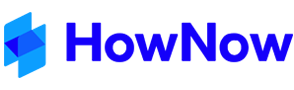What is HowNow?
HowNow is all about making it easier to complete daily tasks and routine work. Use HowNow to efficiently find procedures, documents and records. It is also where the Firm's training and reference material should be found, according to Best Practice.
HowNow is a Knowledge (Document) and Record Management System that makes finding any document you might be looking for more efficient. These are examples of the document types that may be stored in a Firm's HowNow.
In the Knowledge area of HowNow
| Procedures | Employee Forms |
| Checklists | Training Notes |
| Standard Letters | Reference Material |
| URL's | Templates |
| FAQ's | Email Templates |
In the Records area of HowNow
| Client Letters | Emails |
| Firm Records | Client Software Data Files |
| File Notes | Minutes |
| HR Files | Worksheets |
Document Management systems differ from Explorer based storage by providing sophisticated filter structures and tools to easily store, sort and identify the material you are looking for. HowNow also provides Portal and Workflow components. These will be accessible via the Contacts and Workflow tabs. Integration with third party software like Xero and Class allow Firms to import contacts and client data.
Overview of the Main Sections of HowNow
To navigate between the main sections of HowNow, click the tab buttons near the top of the screen.
The File, Knowledge, Records, Contacts, and Tasks tabs are simply different ways of accessing the data stored in HowNow. Use whichever is appropriate - these may vary depending on the modules installed. In HowNow 5.2 you will also have access to the Home and Organisation tabs.
- The File tab gives you access to administrative functions - these are usually only needed by the HowNow Administrator.
- The Knowledge tab allows you to find any document or template in HowNow, based on keywords, Procedural Area, Document Type or Topic.
- The Records tab allows you to find any “record” in HowNow, such as letters sent to clients, completed checklists, completed workpapers, etc.
- The Contacts tab displays contact details extracted from external databases (usually the firm’s client management system) and allows these contacts to be searched or edited. New contacts can also be added to HowNow, but the external database will not be updated.
- The Jobs (only applies if the Workflow module is installed) allows you to record and monitor the progress of jobs in your firm.
- The Tasks tabs allows you to record and monitor the progress of tasks in your firm.
Knowledge Tab
This section contains all “documents” that are stored in HowNow. It is useful to see Knowledge as your firm's 'Knowledge Base'. Note: The Knowledge area does not contain “records” such as actual letters that have been sent to clients. These records can be found in the Records.
You can search for documents in the Knowledge area, based on keywords, by typing into the search field. See more about searching below. To open a document, press Enter when its row is highlighted, or double-click the row.
Standard Filter Areas in Knowledge

HowNow is supplied with the following standard procedural areas and document types (as displayed in the left pan of the Knowledge screen):
Procedural Areas
- Administration
- Clients (relates to dealing with existing clients/customers)
- Finance (relates to your organisation’s finances)
- Team (relates to HR and WHS content)
- Leadership (relates to senior management issues such as planning and strategy)
- Marketing (relates to acquiring new clients/customers)
- Production (relates to the income-producing activities of the organisation)
- Unprofiled (a temporary area used when cataloguing new documents)
Document Types
- Procedures
- Checklists
- Letters
- Forms
- Scripts
- Examples
- Organisation
- Other
- FAQ
- Reference
- Web Pages
- Templates
- HowNow Templates
- Master Style
- Unprofiled (a temporary area used when cataloguing new documents)
Topics
These are an optional area to enhance searching in HowNow.
Records Tab

The Records tab contains all “records” that are stored in HowNow. It allows you to easily retrieve records, such as letters, emails or documents sent to clients, or scanned documents received from clients or other organisations. Note: The Records area does not contain “documents” such as template standard letters, template checklists, forms, procedures, etc. These documents can be found in Knowledge.
You can search for records in the Records tab, based on keywords, by typing into the search field. See more about searching below. To open a document, press Enter when its row is highlighted, or double-click the row.This is the field where the cursor is flashing.
- type part of the client's name and part of the document name in the search field, or
- click on the bold Contacts filter in the left pane. By default, HowNow displays records for all contacts. Select the option ‘Contact’ from the top Filter By drop-down list. Then select the appropriate contact from the Contact drop-down list. To find the appropriate contact in the drop-down list, click the down arrow to display the drop-down list, type the first 3 or 4 letters of the contact’s name so that their name becomes visible in the drop-down list—then click on the contact’s name. You can also click on more specific filters under Contacts, such as the location or sub-location relevant to the record.
Contacts Tab
The Contacts section displays contact details extracted from the firm’s client management system and allows these contacts to be searched. New contacts can also be added but they will not be updated in the external database. You can search for contacts in the Contacts area, based on keywords, by typing into the search field. See more about searching in HowNow below.
Jobs Tab (only applicable when the Workflow module is installed)
The Jobs tab manages all of the 'Jobs' processed by the firm and allows these jobs to be searched, monitored and maintained. New jobs can be created quickly and easily, on-the-fly, with a minimum of input. The status of jobs can be easily monitored by anyone in the firm. Jobs can be displayed by employee role, contact, date range and status.
Tasks Tab
The Tasks tab manages all of the 'Tasks' processed by the firm and allows these tasks to be searched, monitored and maintained. New tasks can be created quickly and easily, on-the-fly, with a minimum of input. Tasks can be assigned to a job (if the Workflow module is installed) or can be standalone. The status of tasks can be easily monitored by anyone in the firm. Tasks can be displayed by employee role, contact, job, date range and status.
Searching in HowNow
Document Management systems like HowNow can be searched like an Internet Browser. However, it is best practice to use Filters which allows you to narrow your criteria to minimise the resource load on your Firm's systems. In many cases large firms have hundreds of users searching hundreds of thousands of documents, therefore your filter criteria is important to get the most out of any Document Management System.
To Search in HowNow:
- Use the Ribbon Filter to choose a Client, Area, Date or even Status to narrow your search criteria.
- Enter search words in the search bar and press Enter.
The number of documents found is displayed in the Status Bar at the bottom of the screen (e.g. '1 of 283'). You can scroll through the search results list using your mouse and the scroll bar on the right of the screen, or by using the up and down keys.
- Opening documents. To open a document, record, contact, job or task, double-click the row the item is on.
- Clearing search results. To clear the current search results, press the Esc key or click the red 'X' button to the left of the Search bar. Click the 'Clear & Reload Filters' option to reset the default filters.
Filter selections remain when moving between tabs to enable efficient use of each area of HowNow. Some can even be set as defaults in your personal settings. Others are set across the Firm by the System Administrator.
Advanced Search Tips
Search operator 'AND'
When you type two or more words into the search entry field, HowNow assumes there is an AND between the words. For example, if you type in leave planner, HowNow searches for document profiles that contain BOTH the words “leave” and “planner”, but not only the phrase “leave planner”.
Searching for 'phrases'
To search for document profiles that contain only a particular phrase, type quotation marks around the phrase. For example, type “leave planner”, not leave planner.
Search operator 'OR'
To search for document profiles containing ANY of the keywords you enter, type OR between the keywords. For example, if you are searching for Items in HowNow that contain EITHER “leave” OR “planner”, type leave or planner into the keyword entry field (i.e. include the “or” between the words). Do this now, and notice the different search results you get searching on leave or planner compared to searching on leave planner.
Search operator 'NOT'
To search for documents that contain a particular keyword, but NOT another particular keyword, type the NOT operator between keywords when searching in HowNow. Also, NOT can be used before a keyword to display all items except the specified keyword. For example, entering courier not log would display all items containing the keyword courier but NOT the keyword log. Not log would display all items EXCEPT those containing the keyword log.