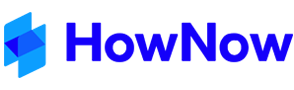Set-up HowNow X
(alternative link to Non-administrative and RDS Installation)
It's time to setup your Software. By now you would have accepted your invitation and setup your userid and password. Best practice is to store your UserID and Password details in a Password Manager like LastPass to protect your personal and Company data.
As part of the process of setting up HNX you will be prompted to setup Multi Factor Authentication. An authenticator app such as Google Authenticator will need to be loaded onto your smart device, usually your smart phone. Click on the links to download Google Authenticator or Microsoft Authenticator
Step 1
Click on the Download button below, and run the .exe file, to setup HowNow on your computer.
Step 2
Go to your Desktop and double click on your new HowNow icon.
Enter the userid and password setup previously.

Step 3
You will then be prompted to setup Multi Factor Authentication.
- Go to the authenticator the app
- Scan the code (as shown below)
- Enter the code the app provides

This next form will provide a Recovery Code, in case you lose your device. Copy the code and save with your userid and password in the password manager.

Click the Accept button - click here to view the Privacy Policy.

Close the Login Successful page. HowNow is now starting.

Step 4
If you were using HowNow previously, you will need to reload your add-ins and delete your old HowNow icon. If you are new to HowNow you may wish to view some of our videos.