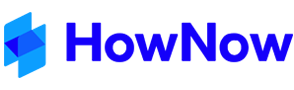https://play.google.com/store/apps/details?id=com.azure.authenticator&hl=en_AU
https://apps.apple.com/au/app/microsoft-authenticator/id983156458

2. On your laptop, click on this link to start the setup of Authentication for your Microsoft Apps.
https://aka.ms/MFASetup
The following instructions may appear a little differently, however similar questions will ask you to follow this general path to authentication.
3. Click the checkbox to setup 'Authenticator app or Token', and then click on the 'Set up Authenticator app' button
[in this image you can see one device is already setup - Pixel 3]

4. Scan the QR code provided and click 'Next'
5. Your mobile device should now prompt (every 30 days if this option is selected) for you to approve the authentication. Click 'APPROVE'

You may also see this messages while using Microsoft Authentication.


6. To setup your backup options to reset your password, click on the following link.

Follow the prompts to verify your Phone and Email address.

Some Apps might require you to sign in again.