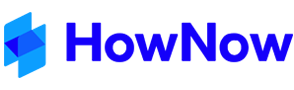This article will detail how to setup a new Record Location to save records to.
Please note that in order to do this you may require the HowNow Daily Support Code which can be provided via the Business Fitness Support Team by calling (1300 333 424) or emailing support@businessfitness.com.au
- First you will need to Right-Click the record Locations panel on the Record Tab in HowNow

This will keep the Record Location Editor Window as seen below.

From here, you can select which Location you wish to Edit or use as a reference when creating a new location.
- You can also drag and drop items in the tree view. When an item is being dragged over an existing item, the cursor changes to a vertical arrow to indicate that the item will be moved to the Same Level or a horizontal arrow to indicate that the item will be moved to a Sub-level compared to the location where you are dropping the item. When dragging move a little to the left to see the angled arrow which depicts up or down.
- To delete an item, select it, and then click Delete. HowNow will only allow deletion if there are no records stored at that location (including records existing in the Recycle Bin).
- To combine locations, click the Combine Locations checkbox (combining record locations can cause issues if not done with care and it requires guidance from the Business Fitness Support team who, after discussion with you, will issue a support code to enable locations to be combined). Drag an item and drop it on to the location you wish to combine it with and any records at the original location will be moved to the new location. The original location can then be deleted.
For example, if you select Contacts and then select Sub-Level, it will create a Sub-Location under the Contact Section; however if you create Same Level, it will create a new Location at the same level as Contacts, Team, and Admin. You can also Edit from here if you wish to change any visibility on the location to limit it to certain teams.
Once you have selected where you want to create a Sub-Level or Same Level location, select New and it will open the Record Location Details window
If the location is going to be Same Level of "Top Level" (Contacts, Team, Admin)

When selecting Sub-Level

- Location Hints - Hints can be added to a Record Location. For example - "Projects" - Could have a hint of "External projects only, Internal projects to be stored under 'Administration'."
- The Default Profile Location is the location most used when this area is selected when filing Records. Typically it would be the current year that the firm is working on with client work.
- The Default Client Portal Location is applicable if you have the Connected Portal - this is the year that items will be added in the portal from HowNow.
- Visibility - allows a team to be set for having access to this location
- Click OK to save the changes when complete.