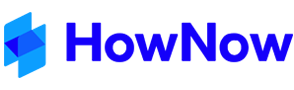Archiving should only be done in conjunction with the Business Fitness support team.
HowNow allows record locations to be specified as 'archives'. This allows the records in these locations to be backed up and taken off-line. New records cannot be added to an archive location.
Archive locations are separate areas from the 'current' locations. Records are 'archived' by moving their locations from the current area to an archive location.
Records in archived locations can be searched for and opened like normal records.
If an attempt is made to open a record stored in an archived location that is currently 'off-line', HowNow reports the date the record was archived and the archive's location.
To create a new archive location and archive selected records:
- Go to Administration > Record Locations.
- Create a new first level record location. Click on an existing first level item in the tree view (e.g. Contacts), click on Same Level, and then click New (See Record Location Details if more detail is required).
- Enter a name for the archive and check the This is an Archive Location checkbox.
- Choose a location type from the Type drop-down list.
Note: the type must be the same as the locations you wish to archive. - Enter an archive location description in the Archive Description field. This description is displayed if HowNow attempts to open an archived record and it is currently 'off-line'.
- Click OK to save the new location and return to the Record Location Editor.
- The new location will be displayed in red to indicate it is an archive.
- Create a sub-level location under your new Archive location - call it Temp (this folder has no Archive functionality however there needs to be at least one sub-location before you move data into a top-level location)
- Select the location to be archived (typically an entire year) and drag and drop it to the right of the new archive location name. The cursor will change to a horizontal arrow to indicate that the selected location will be moved to a Sub-level of the archive location.
See Record Locations for additional detail.