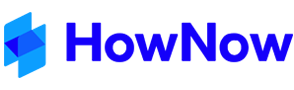HowNow Smart Links are a great way to link to areas/documents/records of HowNow outside of HowNow (i.e. Word/Excel Documents) to ensure that there is only one version of a document (the one existing in HowNow) and avoids sending copies of emails around your firm. The recipient of a Smart Link must have access to HowNow to open the link.
The HowNow Smart Links add-in is installed from File > System Tools > General > HowNow Add-in Manager.
Within HowNow you can right click on any document or record and either email it as a Smart Link or copy the Smart Link for that item to the Clipboard which you can then paste anywhere that accepts hyperlinks.

A HowNow Smart Link can be added manually anywhere you can add a hyperlink, however the hyperlink address is a little different to normal hyperlinks. A HowNow Smart Link address is formed differently depending on what you are trying to link to.
Knowledge Items
A Knowledge Item Smart Link requires the Title of the Document to be used however any spaces in the title need to be replaced with %20 as Windows needs to see the Hyperlink as a normal web hyperlink. For example if you wanted to create a link to the Blank Word Document in HowNow Knowledge the address would look like the following:
hownow://Blank%20Word%20Document/
By default any Smart Link to a Knowledge Item will always open the current edition, however you can link to a non-current edition of an item by adding ;EDITION=x (replacing x with the Edition Number) after the Document Title but before the forward slash (/). It would look like this:
hownow://Blank%20Word%20Document;EDITION=2/
Record Items
When linking to a Record Item, you only need to know the Record ID. You can find out a Record's ID by either hovering your mouse over the File Type icon for the record or right clicking on a record and clicking Profile. In the top right corner of the record profile is the Record ID.
A Record Smart Link Address looks like the example below. The '_r' is required to ensure HowNow knows it's looking for a Record ID:
hownow://_r12345/
HowNow Command Links
With a HowNow Smart Link you can also send commands to HowNow. All of the currently available Command Links Addresses are listed below:
| hownow://_c/K/ | Opens HowNow to the Knowledge Tab |
| hownow://_c/K/add/ | Opens the HowNow New Item Profile in Knowledge (Will give the user an error if they aren't an Administrator or Author) |
| hownow://_c/K/news/ | Opens HowNow to the current users News List |
| hownow://_c/K/review/ | Opens HowNow to the current users Review List |
| hownow://_c/K/reports/expiring/ | Opens the Expiring Documents Report Window |
| hownow://_c/R/ | Opens HowNow to the Records Tab |
| hownow://_c/R/review/ | Opens HowNow to the Records Tab and views the current users Review List |
| hownow://_c/C/ | Opens HowNow to the Contacts Tab |
| hownow://_c/T/ | Opens HowNow to the Tasks Tab |
| hownow://_c/T/assignedto/ | Opens HowNow to the Tasks Tab and sets the filter to tasks assigned to the current user |